
Adding non RHEL products to your Red Hat Satellite 6
 Red Hat Satellite 6 has features that allow you to import content that is not Red Hat related and distribute this content across your Linux fleet. If you are on a disconnected environment and you want to ensure that you are the sole source of this content, synchronising content through Red Hat Satellite 6 is a great way to ensure that your end users are only obtaining content from one source. If they are already getting RHEL content from your Satellite, you can value add and provide other repositories, such as hardware, EPEL, Foreman, Jenkis and so on. If you have a routine to bring in RHEL content into your disconnected Satellite 6, adding non RHEL products to this takes a matter minutes and the overhead is fairly low. The initial export and import is the only time consuming process.
Red Hat Satellite 6 has features that allow you to import content that is not Red Hat related and distribute this content across your Linux fleet. If you are on a disconnected environment and you want to ensure that you are the sole source of this content, synchronising content through Red Hat Satellite 6 is a great way to ensure that your end users are only obtaining content from one source. If they are already getting RHEL content from your Satellite, you can value add and provide other repositories, such as hardware, EPEL, Foreman, Jenkis and so on. If you have a routine to bring in RHEL content into your disconnected Satellite 6, adding non RHEL products to this takes a matter minutes and the overhead is fairly low. The initial export and import is the only time consuming process.
For this example, I will use EPEL as it is widely used by a Linux fleet of hosts. As I am located in Australia and on the Optus network, I have picked the Optus Mirror located at http://mirror.optus.net/epel/
To start with, browse to the site and grab the GPG keys as you want users to be able to access them and verify the packages themselves if required. Upload the GPG keys

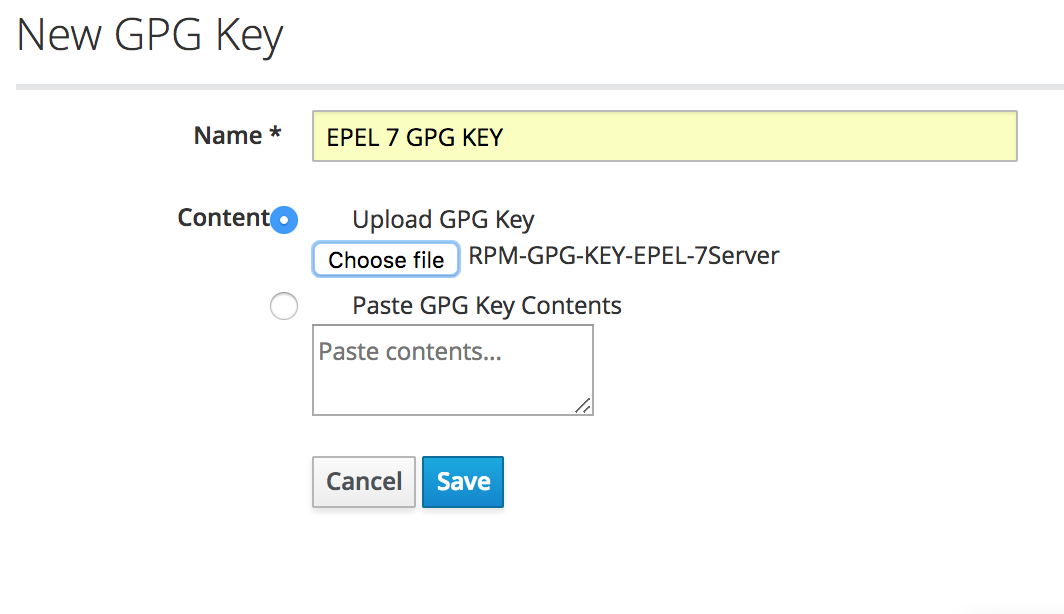
Now to add the EPEL product into Satellite. Fill in the necessary details, associate the product with the EPEL GPG key that we just uploaded and add the product to a sync plan if you chose to.
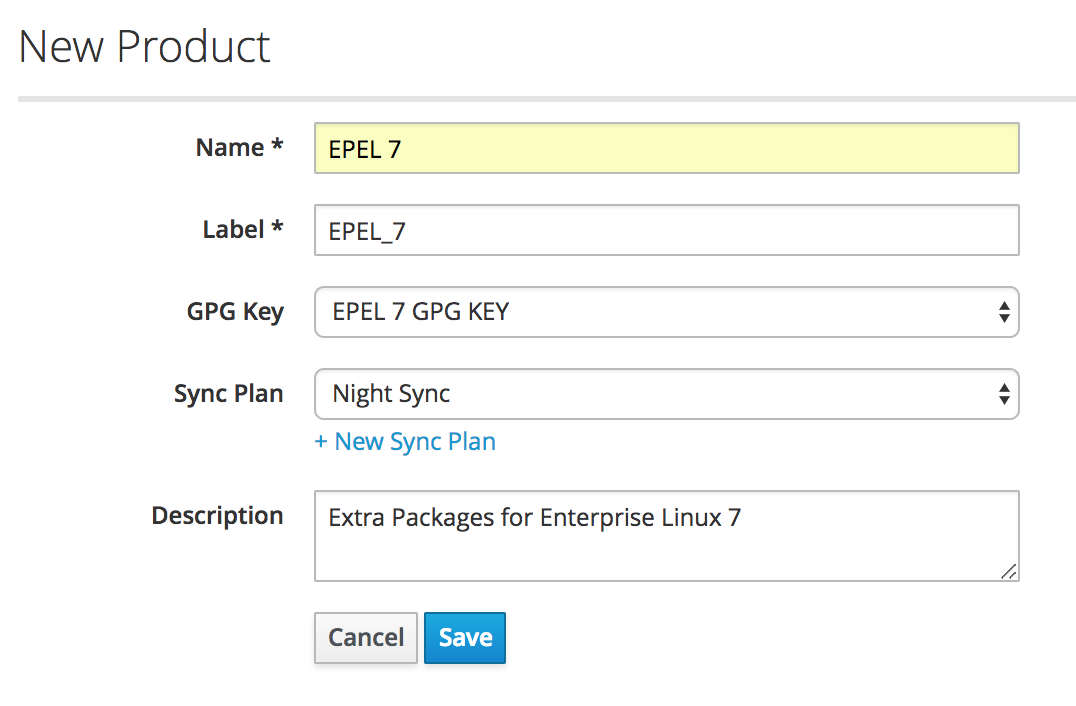
We will use Repo Discovery to add EPEL 7. Insert the URL of the repo (in this case EPEL 7 Server x86_64 from the Optus mirror) and click discover.
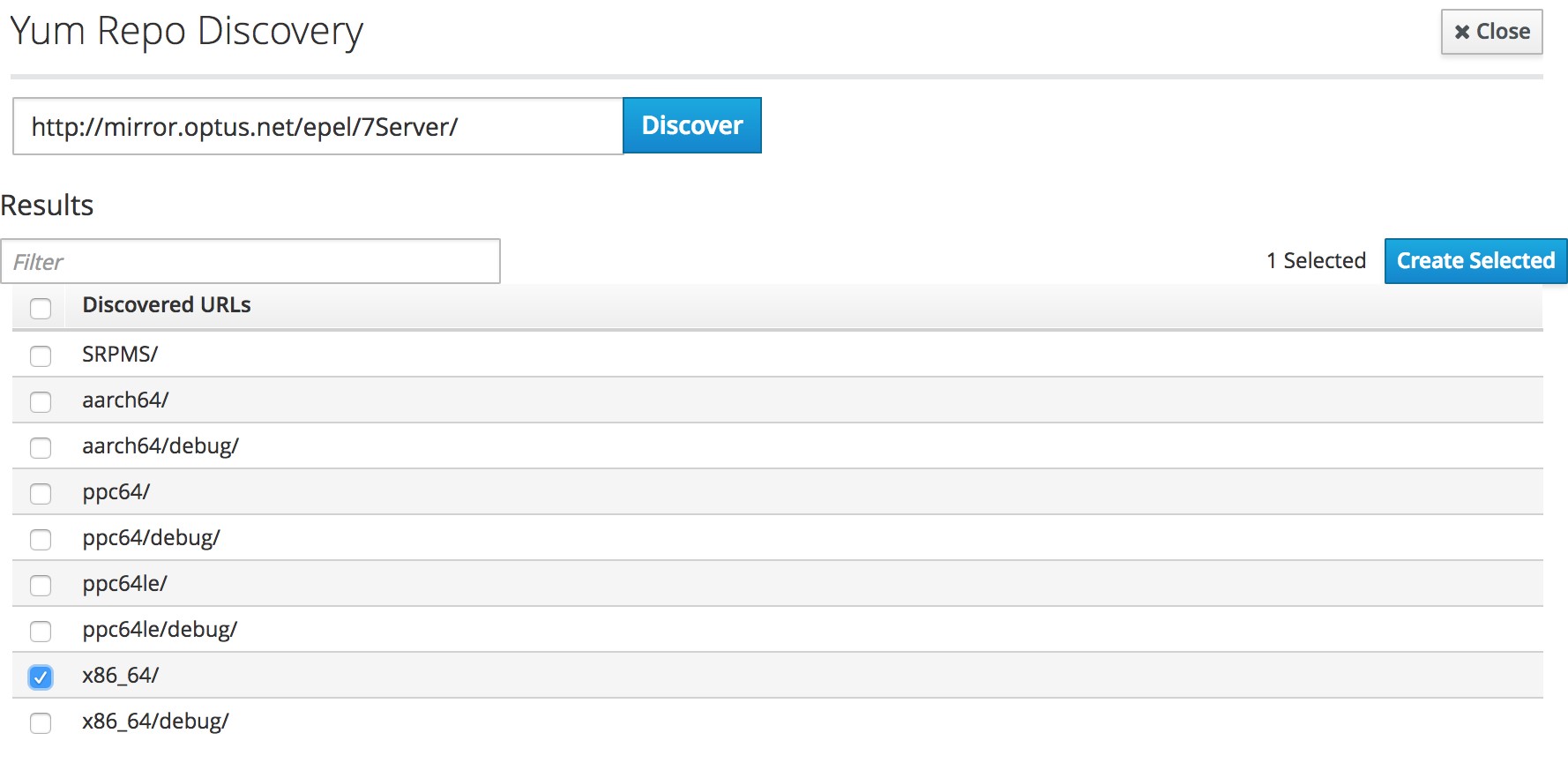
Once we have created the repo, we can begin to sync this content and start distributing the product to customers. We now have some options on how we want to distribute the product and we can either chose to add it into a content view or not. We can chose to make this content available via HTTP and users do not need to register to Satellite to grab any package and can use the repo as they would normally on non RHEL products such as Fedora or CentOS.
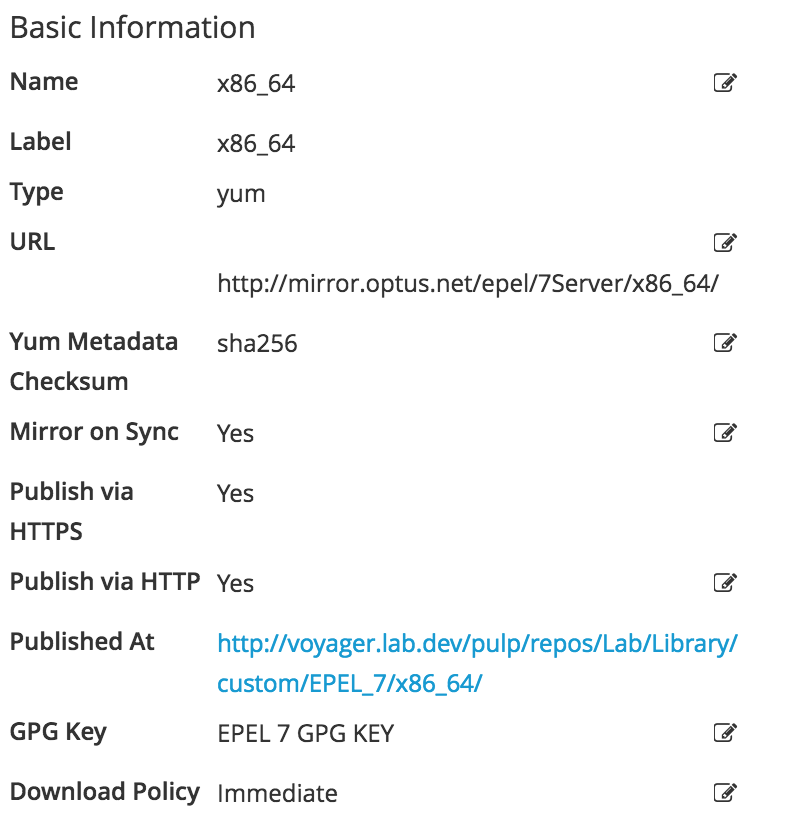
A quick and dirty way to add this repo to a host, just create epel.repo (can be anything as long as it ends with .repo)
[examplerepo] name=Example Repository baseurl=http://voyager.lab.dev/pulp/repos/Lab/Library/custom/EPEL_7/x86_64/ enabled=1 gpgcheck=0
If you make the EPEL GPG keys available for users, they can download this and import them onto the host.
For users that are registered to Red Hat Satellite 6, we have the option of doing what we did above or we can publish this into a content view and allow users to enable this repo through subscription manager. Once you have added this product into the content view, through Satellite, you can have the repo enable or disabled by default once a host is registered.
It is highly recommend to remove or filter the “epel-release”package as this will create another EPEL repo pointed towards the internet.

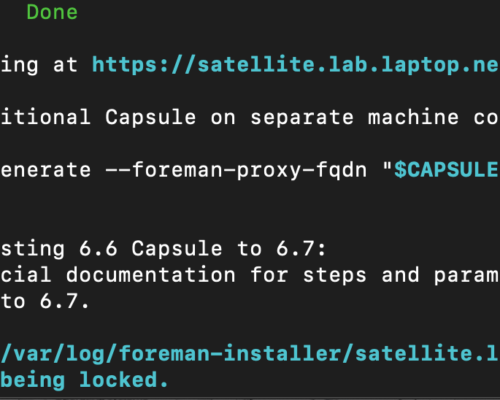
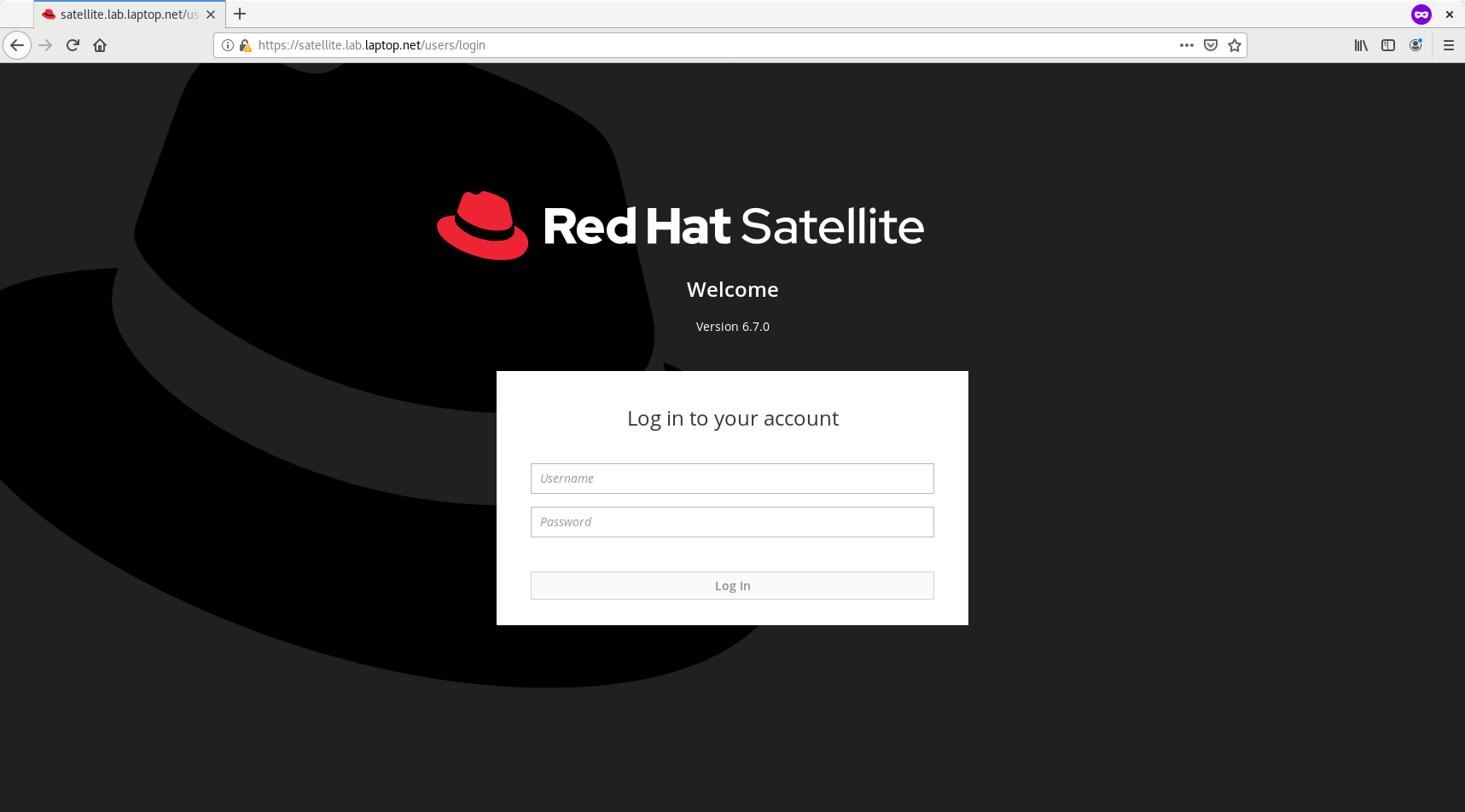
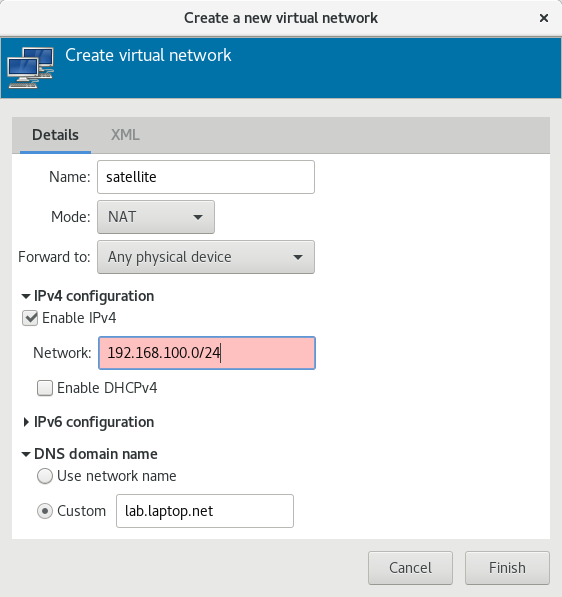
Comments
I’d ensure that gpgcheck=1 since you have made sure the keys are available. Put the GPG key in /var/www/html/pub on the Satellite and then you can define the gpgkey location in the repo file on the hosts. That way hosts will download, install and use the GPG key to verify the content. If you have the product in the content view then Satellite and yum will take care of this anyway.